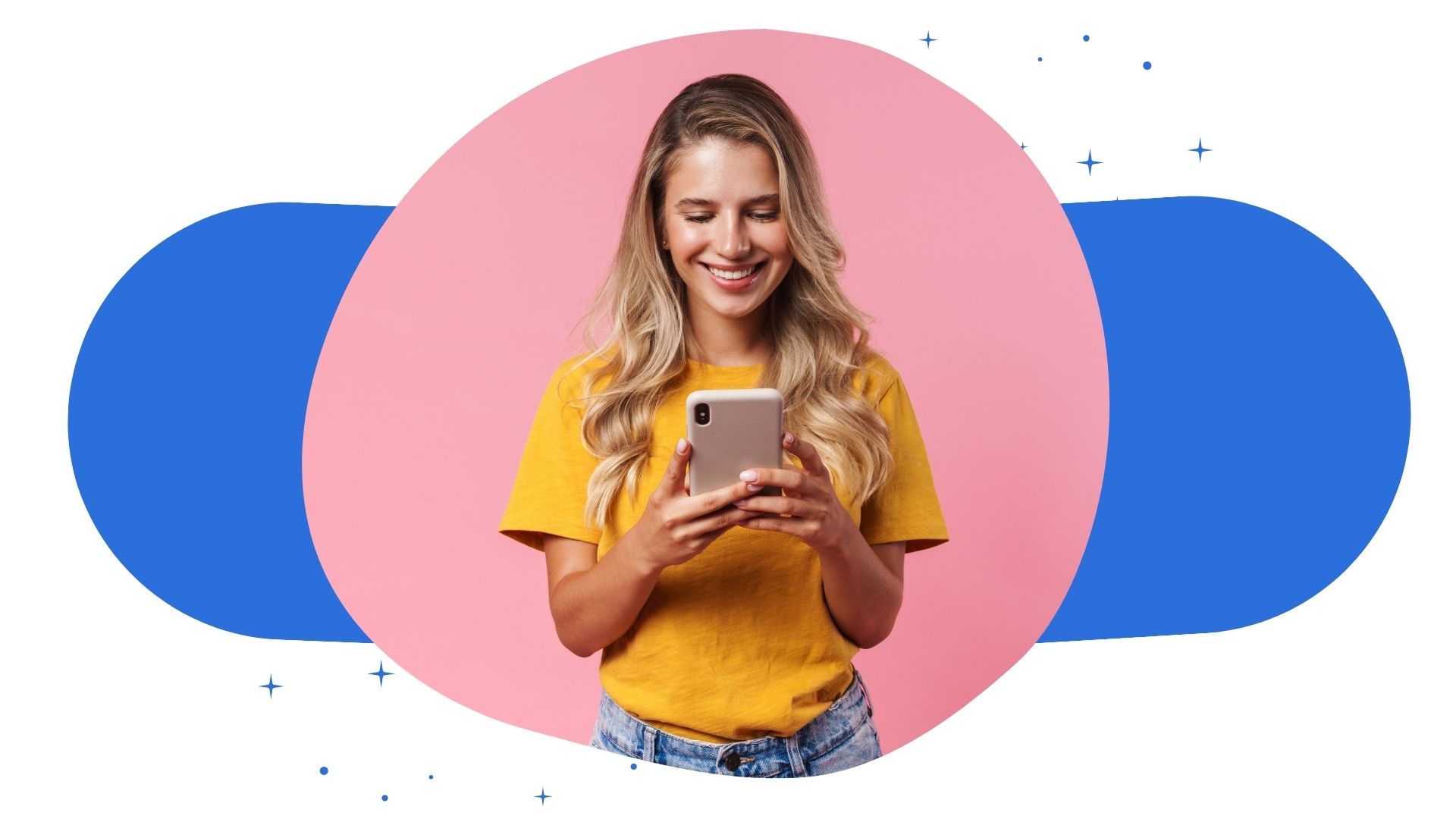Instagram Stories have become a powerful way to share multiple moments and create engaging visual narratives. This comprehensive guide will walk you through everything you need to know about adding multiple photos to your Instagram Story, ensuring you can create captivating content that keeps your followers scrolling and engaged. So, how to add multiple photos to Instagram story? Read today!
Understanding Instagram Story Functionality
Instagram Stories offer a dynamic platform for sharing your life’s moments in a quick, visually appealing format. Adding multiple photos to your story isn’t just about quantity—it’s about creating a compelling narrative that resonates with your audience. Whether you’re documenting a special event, sharing a day in your life, or showcasing a creative project, mastering the art of multi-photo stories can elevate your Instagram presence.
Multiple Photo Options on Instagram
There are several ways to add multiple photos to your Instagram Story, catering to different user preferences and creativity levels:
- Native Instagram Multi-Photo Upload The most straightforward method is using Instagram’s built-in multi-photo feature. This approach allows you to select and arrange multiple images directly within the app, giving you immediate control over your story’s composition.
- Third-Party Collage Apps For those seeking more advanced design options, numerous third-party apps offer sophisticated collage-making tools that integrate seamlessly with Instagram Stories. These apps provide additional creative freedom beyond Instagram’s native capabilities.
- Manual Sequential Uploads If you prefer a more hands-on approach, you can manually upload photos in sequence, creating a scrollable story experience that feels more organic and spontaneous.
Step-by-Step Guide to Adding Multiple Photos
Method 1: Using Instagram’s Native Multi-Photo Feature
- Open the Instagram app and swipe right or tap the Story icon
- Tap the photo icon at the bottom left of the screen
- Select multiple photos by tapping them in your camera roll
- Arrange photos in your preferred order
- Add additional creative elements like text, stickers, or drawings
- Tap “Send To” and choose your story destination
Method 2: Creating Collages with Third-Party Apps
Top recommended apps for creating multi-photo Instagram Stories include:
- Canva
- PicCollage
- Layout from Instagram
- StoryArt
- Unfold
Each app offers unique templates and design options to make your stories more visually appealing and professional.
Best Practices for Multi-Photo Instagram Stories
Design Tips
- Maintain a consistent color palette
- Use complementary images
- Consider the story’s overall narrative flow
- Experiment with different layout styles
- Ensure image quality remains high
Engagement Strategies
- Use interactive stickers
- Add text overlays that provide context
- Create a compelling first slide to encourage viewers to scroll
- Use transitions and creative effects
Common Mistakes to Avoid
- Overcrowding Your Story While multiple photos can be exciting, too many can overwhelm viewers. Aim for quality over quantity.
- Inconsistent Image Quality Ensure all photos in Stories or Reels in your story maintain similar resolution and aesthetic appeal.
- Neglecting Story Highlights Remember that exceptional multi-photo stories can be saved to your profile’s highlights for longer-term visibility.
Technical Considerations
Photo Requirements
- Recommended resolution: 1080 x 1920 pixels
- Supported file formats: JPEG, PNG
- Maximum file size: 30 MB per image
- Story duration per photo: 5-7 seconds (adjustable)
Advanced Techniques
Creative Multi-Photo Story Approaches
- Panoramic story sequences
- Before-and-after presentations
- Tutorial or how-to content
- Event documentation
- Behind-the-scenes glimpses
Troubleshooting Multi-Photo Story Uploads
If you encounter issues adding multiple photos:
- Update your Instagram app
- Check device storage
- Ensure stable internet connection
- Restart the app
- Verify photo file formats and sizes
Keyword Optimization for Instagram Stories
Incorporating the keyword “how to add multiple photos to instagram story” effectively means understanding both technical execution and creative presentation. By mastering these skills, you’ll create more engaging, dynamic stories that capture and retain audience attention.
Final Thoughts
Adding multiple photos to your Instagram Story isn’t just a technical process—it’s an art form. With practice, creativity, and these comprehensive guidelines, you’ll transform your stories from simple photo shares to compelling visual narratives that truly connect with your audience.