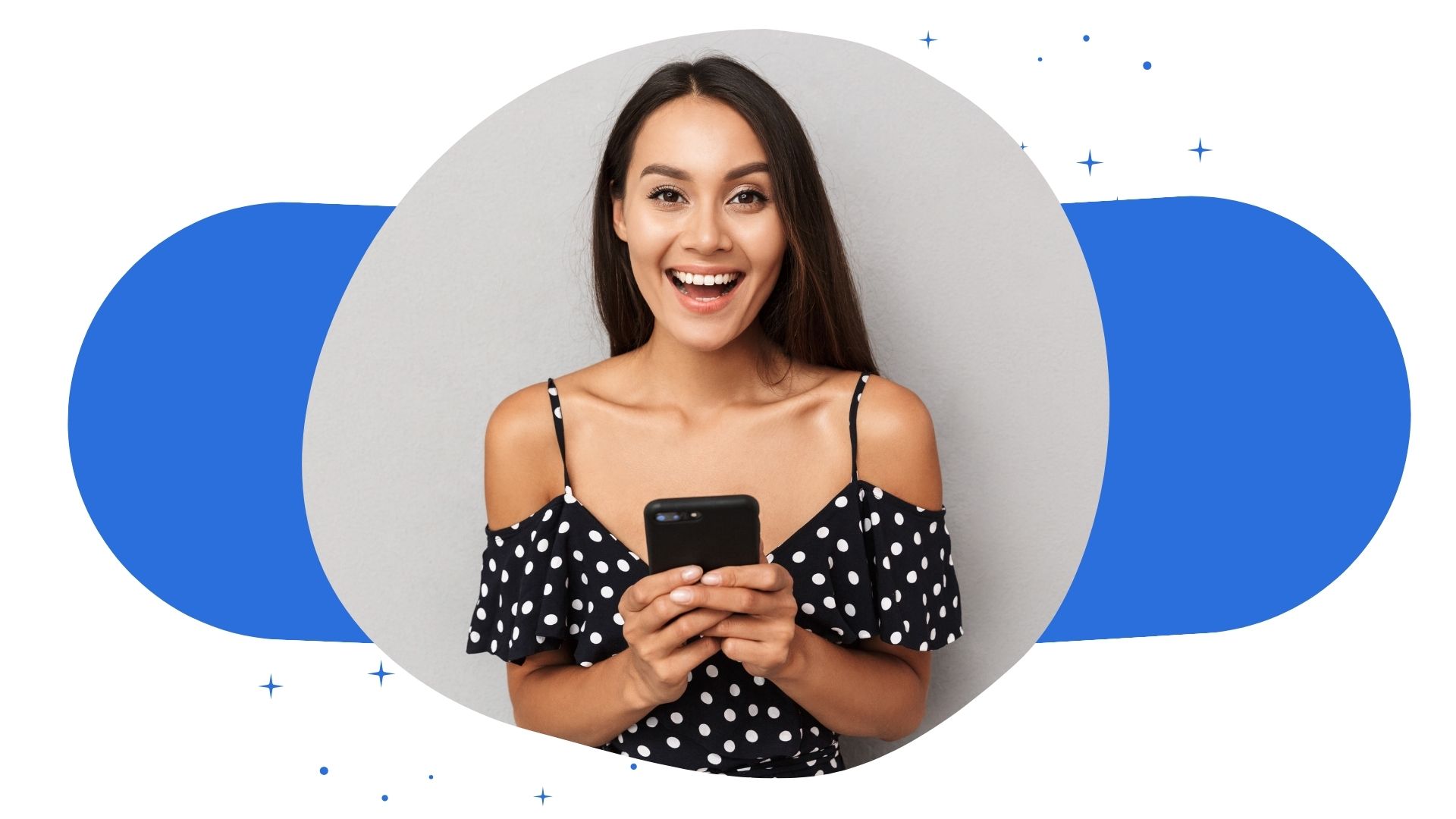Engaging with content on Instagram by liking posts is a common way to express appreciation and curate your personal interests. Over time, you might want to revisit these posts for various reasons, such as rediscovering inspiring content or reviewing past interactions. Instagram provides features that allow users to view and manage the posts they’ve liked. This article offers a comprehensive guide on how to access and manage your liked posts on Instagram, along with best practices and considerations.
Accessing Your Liked Posts on Instagram
Instagram allows users to view up to the 300 most recent posts they’ve liked. This feature is accessible through the mobile app on both iOS and Android devices. Here’s how to navigate to your liked posts:
Steps to View Liked Posts:
- Open the Instagram App: Launch the Instagram app on your mobile device.
- Go to Your Profile: Tap the profile icon located at the bottom-right corner of the screen.
- Access the Menu: Tap the three horizontal lines (hamburger menu) in the top-right corner.
- Select ‘Your Activity’: From the menu, choose “Your Activity.”
- Tap on ‘Interactions’: Within the “Your Activity” section, select “Interactions.”
- Choose ‘Likes’: Tap on “Likes” to view the posts you’ve liked.
This will display a grid of the 300 most recent posts you’ve liked, allowing you to scroll through and revisit each one.
Sorting and Filtering Liked Posts
To efficiently navigate through your liked posts, Instagram offers sorting and filtering options:
How to Sort and Filter:
- Sort Order: Tap “Sort & filter” at the top-right corner, then choose between “Newest to Oldest” or “Oldest to Newest.”
- Filter by Date: Set a specific date range to view posts liked within that period.
- Filter by Author: Select specific accounts to see posts you’ve liked from particular users.
These tools help in narrowing down your liked posts, making it easier to find specific content.
Unliking Multiple Posts
If you wish to unlike multiple posts simultaneously, follow these steps:
- Access Liked Posts: Navigate to your liked posts using the steps outlined above.
- Enter Selection Mode: Tap “Select” at the top-right corner.
- Choose Posts to Unlike: Tap on each post you want to unlike; selected posts will be highlighted.
- Confirm Unliking: After selecting, tap “Unlike” at the bottom to remove your likes from these posts.
This feature is useful for managing your interactions and maintaining a curated list of liked content.
Viewing Liked Posts on Instagram Web
As of now, Instagram’s web version does not offer a direct way to view liked posts. However, third-party browser extensions, such as Layoutify for Chrome, can modify the web interface to display liked posts. Exercise caution when using third-party tools, as they may pose security risks and are not officially supported by Instagram.
Can You See Others’ Liked Posts?
Previously, Instagram featured a “Following Activity” tab that displayed the activity of users you follow, including their likes. This feature was removed in 2019 to enhance user privacy. Currently, there is no official method to view another user’s liked posts. Manually checking individual posts to see if a specific user has liked them is the only available approach, which is time-consuming and limited.
Best Practices for Managing Liked Posts
- Regular Review: Periodically review your liked posts to keep track of content that interests you.
- Use Collections: For important or inspiring posts, use Instagram’s “Save” feature to add them to collections for easy access later.
- Be Mindful of Privacy: Remember that your likes are visible to others; like posts thoughtfully, considering the impression it may give to your followers.
By following these practices, you can effectively manage your interactions on Instagram and maintain a curated and intentional presence on the platform.
In conclusion, Instagram’s feature to view posts you’ve liked is a valuable tool for revisiting and managing your interactions. By understanding how to access, sort, and manage your liked posts, you can enhance your user experience and maintain a curated collection of content that resonates with you.