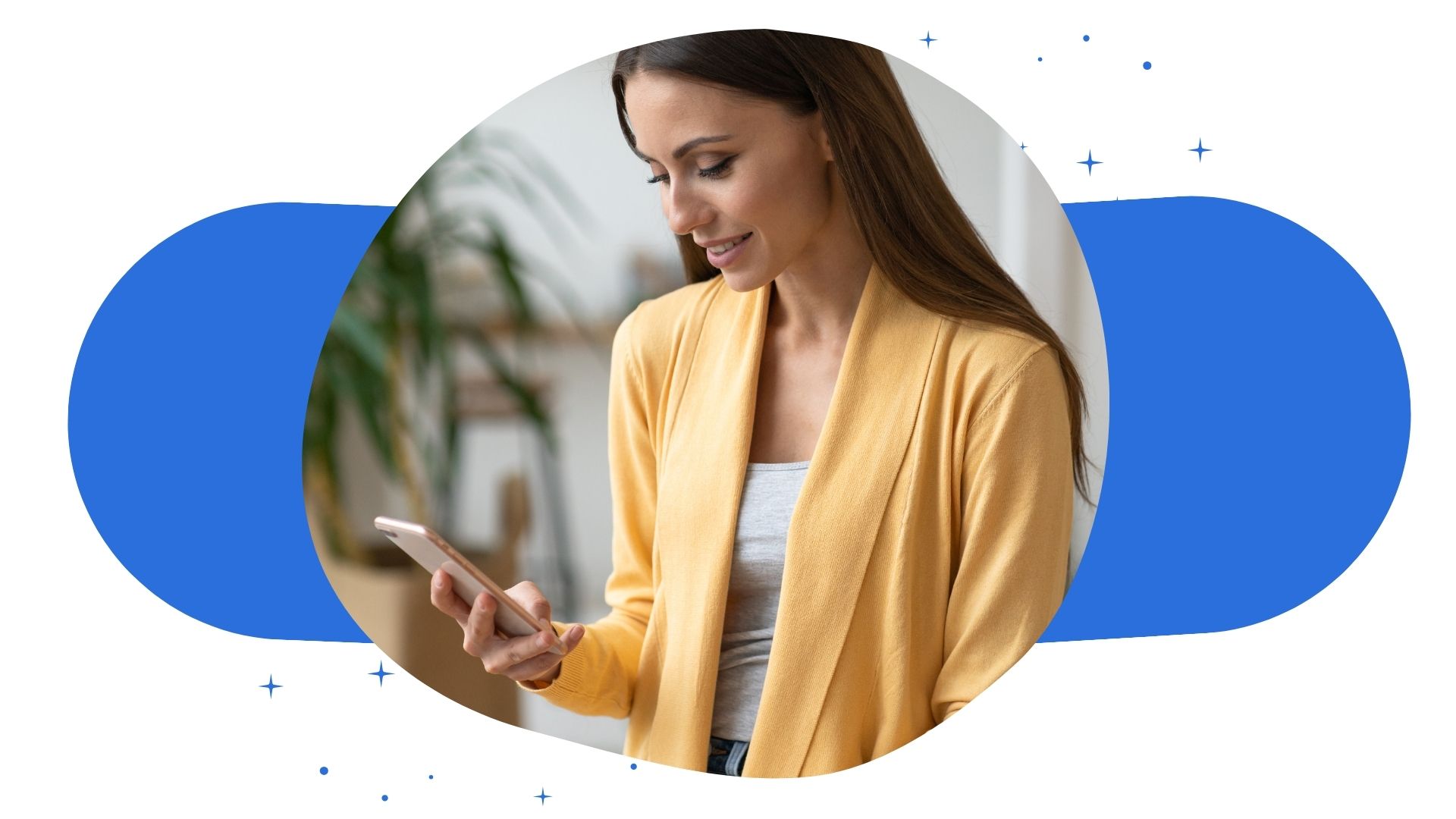Changing your display name or handle on Twitter (now rebranded as “X”) is a straightforward process that lets you reflect any shifts in personal or brand identity. Whether you’re rebranding, simplifying your username, or updating your handle for a more professional look, this guide will walk you through the steps. Here’s everything you need to know about making the Twitter change name process smooth and effective.
Why Update Your Twitter Name?
There are many reasons users might consider updating their Twitter display name or handle. Here are a few common scenarios:
- Rebranding: Businesses and influencers might change their name to reflect a shift in brand focus.
- Personal Growth: A more professional or relevant name can help refine your online presence.
- Improving Recognition: Simplifying or customizing your username makes it easier for others to recognize and remember you.
Updating your Twitter name is a quick, cost-free way to maintain a fresh and relevant profile that aligns with who you are today. For more tips on managing your social media presence, check out our article on how to start a social media marketing agency.
How to Change Your Twitter Display Name on Desktop
To make a “Twitter change name” update, follow these steps on the desktop version:
- Log In to Twitter: Open Twitter in your browser and log into your account.
- Go to Your Profile: Click your profile picture on the left side to navigate to your profile page.
- Edit Profile: Click the “Edit Profile” button, typically near your banner photo.
- Change Your Display Name: In the “Name” field, type your new display name. Twitter allows up to 50 characters, so you have plenty of flexibility.
- Save Changes: Once your new name is ready, click “Save” to update your profile.
Your display name update will reflect immediately, making it easy to keep your profile current with your branding or identity. If you’re looking for creative ways to boost engagement, read our guide on how to become a social media influencer.
Changing Your Display Name on the Twitter Mobile App
The process for updating your name on mobile is similar to desktop but with a few adjustments:
- Open the Twitter App: Log in and tap on your profile picture in the upper left corner.
- Navigate to Profile: Tap on “Profile” from the menu.
- Edit Profile: Select “Edit Profile” located below your profile picture and banner.
- Update Your Name: Tap on the “Name” field and type your new display name.
- Save Changes: Tap “Save,” and your updated name will appear on your profile instantly.
Mobile updates are especially useful for users who manage their profiles on the go. Additionally, if you’re looking to improve engagement, consider reading our article on how to make money on Instagram Live.
How to Change Your Twitter Handle (Username)
Unlike the display name, your Twitter handle (or username) appears in your profile’s URL and is a unique identifier. Follow these steps to update your Twitter handle on desktop:
- Access Settings: Click “More” on the sidebar, then select “Settings and Privacy.”
- Go to Account Information: Under “Your Account,” select “Account Information.”
- Update Username: Click “Username,” then type your new handle in the provided field. Twitter will let you know if your desired username is available.
- Save Changes: Once you’re satisfied, click “Save” to finalize your new handle.
Remember, changing your handle won’t affect your followers, but it’s wise to inform them of the change to avoid any confusion. If you’re rebranding, consider cross-posting on other platforms with your updated username. For more branding tips, read our guide on what does a social media manager do.
Tips for Choosing a New Twitter Handle
If you’re considering a handle change, here are some best practices:
- Align with Brand Identity: Keep your handle consistent with other platforms for recognition.
- Avoid Numbers and Special Characters: Simplicity is key—clean, professional handles are easier for followers to remember.
- Use Short, Catchy Names: Shorter handles are easier to type, boosting user engagement.
Following these guidelines ensures your handle is memorable and aligns with your online identity. Learn more about maintaining a cohesive online presence in our article on how to quit social media.
Common Mistakes When Changing Your Twitter Name
Here are a few mistakes to avoid when updating your Twitter name or handle:
- Not Informing Your Followers: A sudden change might confuse followers, so consider posting an update.
- Choosing an Unprofessional Name: Your handle is part of your online identity, so avoid names that might not align with your brand.
- Overusing Symbols: Complex names with symbols can be hard to remember and may look cluttered.
If you’re looking to make the most of your social media presence, check out our article on how to make a social media app.
Frequently Asked Questions About Changing Your Twitter Name
Can I use emojis in my Twitter display name?
Yes, Twitter allows emojis in display names but not in handles. Adding emojis can add personality to your profile, but ensure they align with your brand. For example, a travel influencer might add a plane emoji to convey their niche.
How often can I change my Twitter name or handle?
You can change your display name as often as you like. However, frequent changes to your handle might confuse followers, so it’s best to keep it consistent.
Will changing my handle affect my followers?
No, changing your handle won’t impact your follower count. Your followers will still see your posts, though it’s advisable to notify them about the change.
What should I do if my desired handle is taken?
If your preferred handle is unavailable, try adding underscores or abbreviating words. Be creative while maintaining a professional look.
For tips on managing social media effectively, see our article on how many people are addicted to social media.
Conclusion: Keep Your Twitter Profile Fresh and Aligned
Updating your display name and handle on Twitter is a quick and simple way to refresh your online presence. Whether you’re rebranding or just want a new look, making this change helps keep your profile relevant and recognizable. By following these steps, you can create a cohesive social media presence that supports your brand and helps followers connect with you easily.
4o